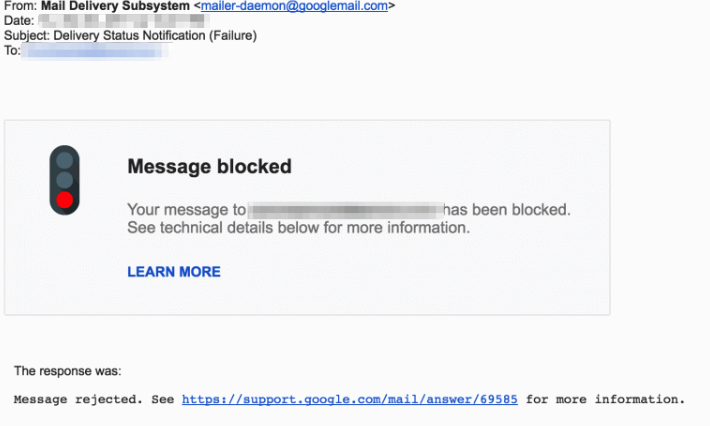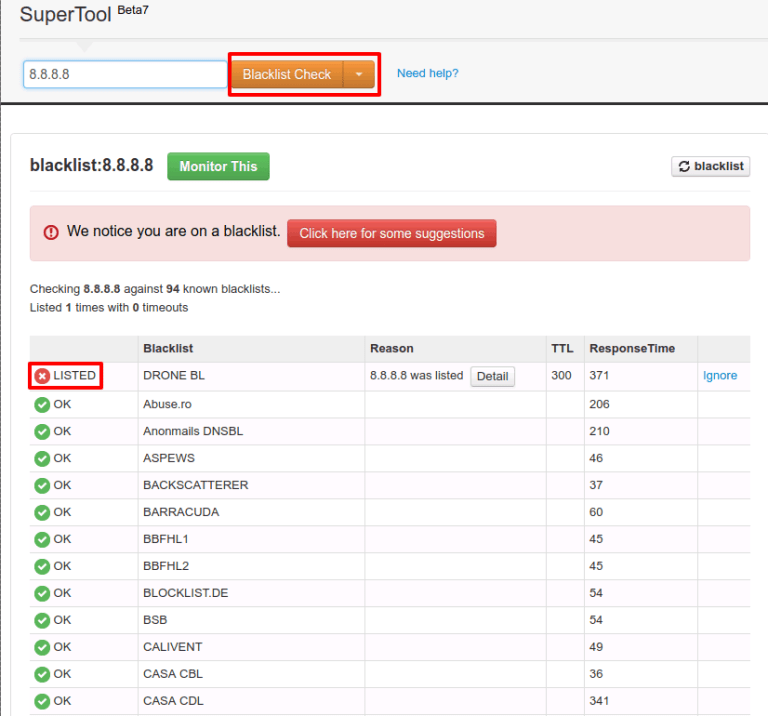What is the Gmail 69585 Bounce Error?
Let’s face it. Google is a big black box and they like it that way.
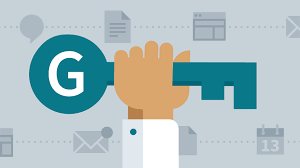
Whether you’re trying to crack their Page Rank algo or just figure out why your email campaigns aren’t sending there aren’t always clear cut answers.
I spent hours researching and sifting through Google’s support looking for anything I could find that would shed some light onto these common issues using G Suite so you don’t have to.
At Replyify, we get asked A LOT about deliverability. Questions like, “how do I get high deliverability for cold emails?” or “will my cold emails go to spam?” are pretty common for new clients just getting started with cold email.
We actually wrote a detailed post about cold email deliverability here and it’s the first place we send our clients to help them keep cold emails out of the spam folder.
Even if you get everything right with your email account setup. On some random Tuesday afternoon, you may be surprised by a mysterious email in your inbox that looks something like this:
The 69585 bounce code is one of the most common and can be really frustrating to figure out. Google provides this URL for more information about the 69585 bounce. The link actually redirects to a different page about how to Fix bounced or rejected emails.
Microsoft has a similar Non-Delivery Report (NDR) 550 5.1.8 ACCESS DENIED, BAD OUTBOUND SENDER.
From our research, this message was not a response from the recipient’s mail server due to blacklisting or a content filter.
This was Google blocking your email from going out because they think you’re sending spam.
Here’s their official response:
“If we detect that a message has a strong likelihood of being spam, we’ll block the message from being sent to Gmail. A message might also be blocked if it contains suspicious-looking or spammy text or if the sending IP has had a history of sending unsolicited messages.”
HEre’s what to do if Google is Blocking your emails with a 69585 bounce back.
Work through these steps in order:
- Make sure your email account is set up correctly.
- Not having an SPF or DKIM is a common cause for new email accounts and you can quickly uncover if this is the issue by running a report here.
- Read this post to properly set up your email account.
- You may need to contact for friendly IT person or the Customer Support for your email provider and/or domain host.
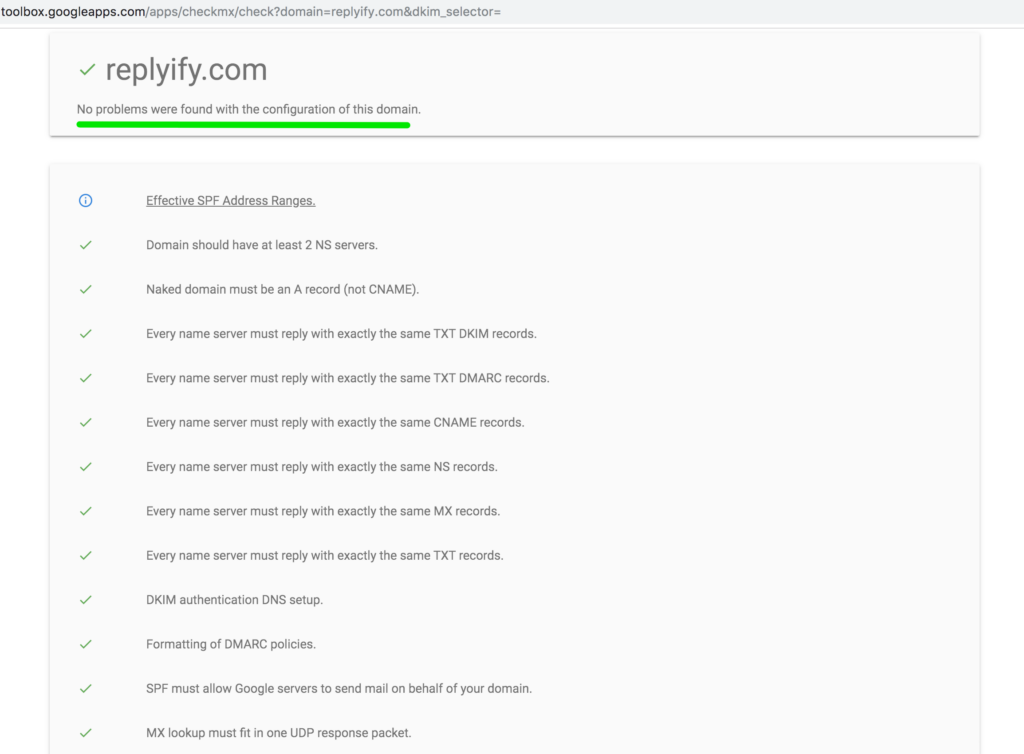
- Run a black list check and remedy with the corresponding blacklist.
- Make sure your account is NOT a Free or Trial Account.
- Paying Google $5 doesn’t automatically get you out of being considered a Trial Account. They actually require you to spend at least $30 before the Trial Account status is lifted. Contact us to learn more about how to accelerate getting your account out of trial jail.
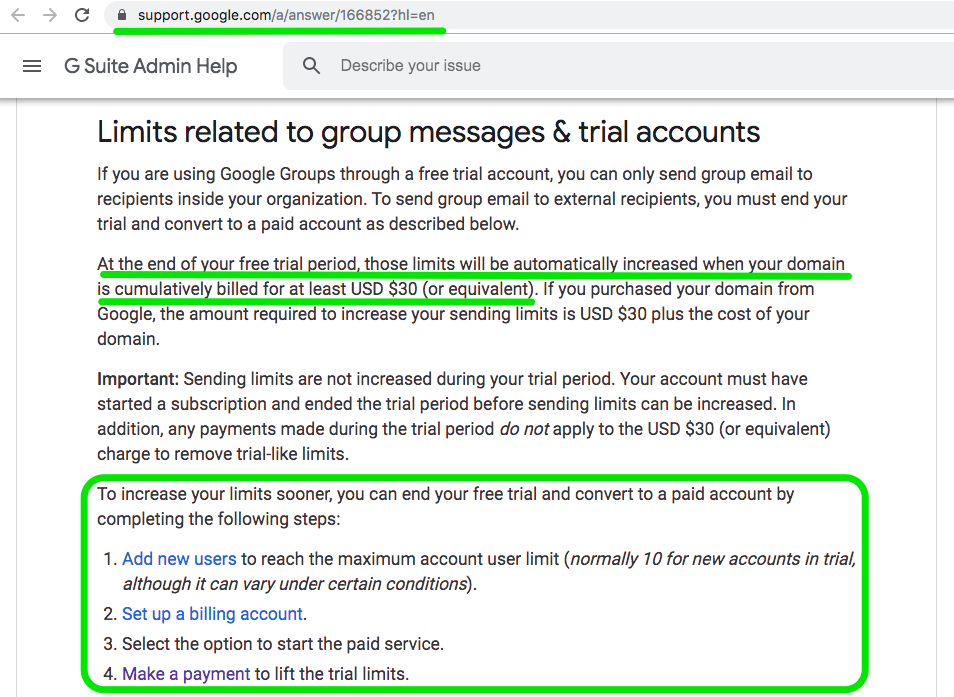
- Paying Google $5 doesn’t automatically get you out of being considered a Trial Account. They actually require you to spend at least $30 before the Trial Account status is lifted. Contact us to learn more about how to accelerate getting your account out of trial jail.
- Review your cold emails, test and make changes.
- No one talks about this but links could be hurting your cold email deliverability more than you think. (pro tip – don’t use URL shorteners)
- Remove the links in your emails and try sending. If the emails aren’t blocked, your link is likely the culprit. (pro tip – consider setting up custom open/click tracking links. Read this step by step guide)
- Check your emails for spam trigger words. (pro tip – edit your email templates and try sending again. If the emails aren’t blocked, your email copy is likely the culprit)
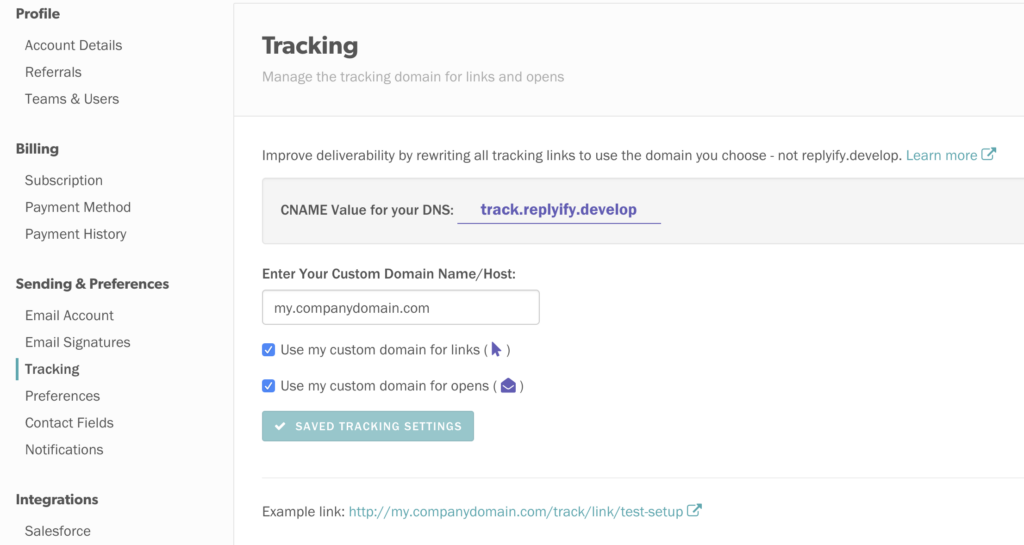
- Check your G Suite Admin dashboard for any notifications from Google.
- If you’re still having issues with deliverability, fill out this form.